Sunday, December 25, 2005
Friday, December 23, 2005
Dictionary at your fingertips
For a quick look, I press Ctrl+Alt+W and Wordweb pops up. Neatness quotient: Select the word before pressing the shortcut key and Wordweb shows its meaning.
Wordweb, download from http://wordweb.info/free/
If you are in Microsoft Word, select the word and press Shift+F7
Wordweb, download from http://wordweb.info/free/
If you are in Microsoft Word, select the word and press Shift+F7
Tuesday, November 29, 2005
Free screen capture utility
What I liked about ScreenHunter 4.0 Free Version ?
1. Ability to assign a hotkey
2. Save the capture immediately to a BMP/JPG or GIF
3. Timed Capture and
4. The ability to select a specific area of the screen to be captured
My favorites in order
1. Snagit
2. Spy and Capture (Free)
and now
3. Screen Hunter
And, as always, Alt+PrtScrn and PrtScrn are always around ;)
1. Ability to assign a hotkey
2. Save the capture immediately to a BMP/JPG or GIF
3. Timed Capture and
4. The ability to select a specific area of the screen to be captured
My favorites in order
1. Snagit
2. Spy and Capture (Free)
and now
3. Screen Hunter
And, as always, Alt+PrtScrn and PrtScrn are always around ;)
Tuesday, July 19, 2005
Changing the Automatic Updates pop up frequency
Is the Automatic Updates window behaving like a nuisance popping up every 10 minutes and waiting for you to press ‘N’ to “Restart Now”?
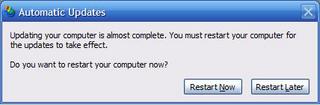
The solution to make it pop-up less frequently:
1. Fire up Group Policy Editor
Start->Run->gpedit.msc
2. Navigate to Local Computer Policy -> Computer Configuration -> Administrative Templates -> Windows Components -> Windows Update
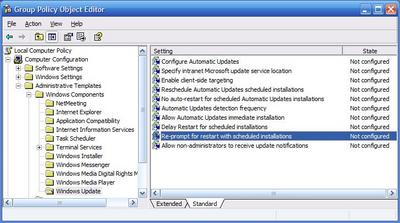
3. In the Setting pane (right hand side), double click on “Re-prompt for restart with scheduled installations” and set it to Enabled and enter a value more than the default 10 (minutes.) The maximum value that can be entered is 1440 (minutes)
Warning: Do not poke around with these setting unless you know what you are doing. I am not responsible for the consequences of your actions. Ask your local admin. (or on the newsgroups) on the impact of this and the other settings under Windows Update.
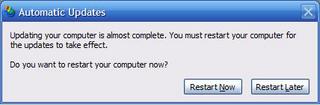
The solution to make it pop-up less frequently:
1. Fire up Group Policy Editor
Start->Run->gpedit.msc
2. Navigate to Local Computer Policy -> Computer Configuration -> Administrative Templates -> Windows Components -> Windows Update
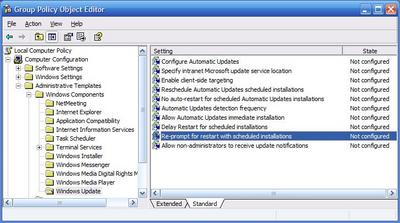
3. In the Setting pane (right hand side), double click on “Re-prompt for restart with scheduled installations” and set it to Enabled and enter a value more than the default 10 (minutes.) The maximum value that can be entered is 1440 (minutes)
Warning: Do not poke around with these setting unless you know what you are doing. I am not responsible for the consequences of your actions. Ask your local admin. (or on the newsgroups) on the impact of this and the other settings under Windows Update.
Tuesday, April 19, 2005
Pitfalls to avoid when holding a e-meeting
From Microsoft Small Business CenterHolding a Web meeting? 5 pitfalls to avoid
Subscribe to:
Comments (Atom)