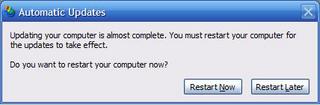
The solution to make it pop-up less frequently:
1. Fire up Group Policy Editor
Start->Run->gpedit.msc
2. Navigate to Local Computer Policy -> Computer Configuration -> Administrative Templates -> Windows Components -> Windows Update
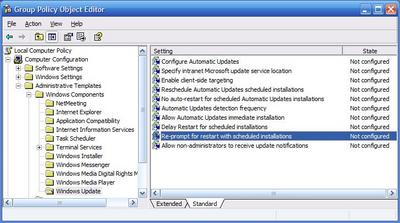
3. In the Setting pane (right hand side), double click on “Re-prompt for restart with scheduled installations” and set it to Enabled and enter a value more than the default 10 (minutes.) The maximum value that can be entered is 1440 (minutes)
Warning: Do not poke around with these setting unless you know what you are doing. I am not responsible for the consequences of your actions. Ask your local admin. (or on the newsgroups) on the impact of this and the other settings under Windows Update.
No comments:
Post a Comment